Using FileZilla and SFTP to transfer files between your computer and department servers
In my "Connecting to University computers" instructions, SSH was used to run programs on remote computers. However, you may want to transfer files to and from these computers.
The easiest way to do this is from Windows to download and install FileZilla from http://filezilla.sourceforge.net. Once that is done, start FileZilla, and go to File, then Site Manager.

At this point, enter the computer name as the host, and set the server type to "SFTP using SSH2". You can then enter your username and password and click Connect. (Note: if you have a private key set in PuTTY's default settings (and it is listed in ~/.ssh/authorized_keys on the server), the password can be left blank - your key will be tried first.)
Once you are connected, you should see something like the following (edited to remove my user details!):
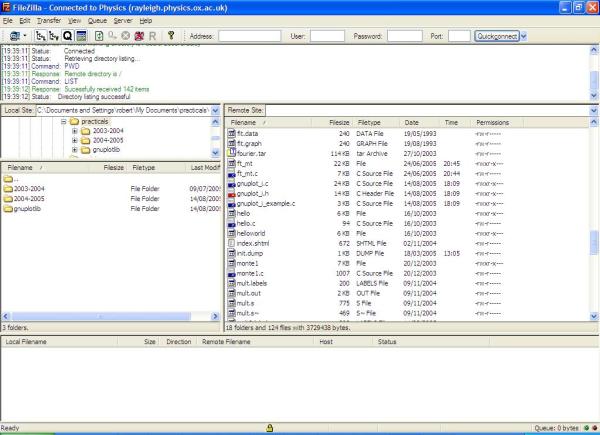
To upload or download a file, right click it, and then click Download (or Upload).
When you have finished, go to File, and then Disconnect.